Walk Frequently Asked Questions
Getting Started
There are several ways to participate in the Appendix Cancer Global Walk:
Watch this video for a step-by-step walk-through.
REGISTER:
If you select the ‘register’ button, a pop-up will show the options of ‘Individual, Join a Team, or Create a Team.” OR if you would like to join a Regional Walk – scroll down on the event landing page until you see ‘Regional Walks’ and select ‘Register’ under the Regional Walk you would like to join.
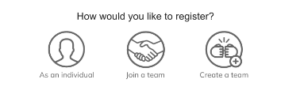
Individual:
This level allows you to create a personal fundraising page to share with friends and family. They can donate directly to your page to support your fundraising efforts. This level does not join a team.
Join a Team:
Search for an existing team and join them in their fundraising efforts! You’ll have the opportunity to create a fundraising page and collect donations from your supporters. All donations made to your page contribute to your team’s total.
Create a Team:
Take the lead as a team captain and recruit others to join and donate to your team. This option is ideal for those organizing a group to participate in the walk together.
Donate:
If fundraising isn’t your thing, you can still contribute by selecting the ‘donate’ button on the main event page, on a specific team page, or on an individual participant fundraising page. Donating $50 or more will give you the option to get this year’s t-shirt! Scroll to the bottom of this page to search for individual fundraisers and teams to donate to.
BECOME A SPONSOR:
Register as a walk sponsor directly on our website or contact us at walk@acpmp.org to learn more. View our sponsorship levels here.
Head over to our walk page and hit the ‘register’ button. Select whether you’re participating on your own (Individual Fundraiser), with a team, or as a Team Captain (Create a Team), log in or create an account* and fill in your personal details.
OR if you would like to join a Regional Walk – scroll down on the walk page until you see ‘Regional Walks’ and select ‘Register’ under the Regional Walk you would like to join.
Registering will give you access to the Appendix Cancer Walk Fundraising Dashboard, where you can create your personal fundraising page. Use your Appendix Cancer Walk Dashboard to send emails to your friends and family and track your progress toward your fundraising goal. If you register as a Team Captain, you’ll also have a team fundraising page and your Walk Dashboard will include messages you can send to recruit people to your team and coach them once they’ve joined. Customize your fundraising page with your personal connection to appendix cancer and a photo – it will help motivate friends and family to support your fundraiser!
*If you have donated to or fundraised for an organization that uses Classy in the past, you can log in to your supporter account instead. Classy makes the fundraising software many nonprofits use to manage fundraisers and donations.
Fundraising is easy! Once you’ve registered, you will get access to your Appendix Cancer Walk Dashboard. Your Dashboard is your one-stop-shop for all your Appendix Cancer Walk fundraising needs. You can get started with these four easy steps:
- Customize your personal fundraising page with your photo and your personal story. When family and friends know why you’re walking towards a cure for appendix cancer at the 18th Annual Appendix Cancer Walk, they’ll be more motivated to support you. After logging in or creating an account, follow the prompts to enter your fundraising details, including your fundraising page headline, fundraising goal, and the end date/date you want to stop fundraising (the walk ends on June 16th, but you can keep fundraising for as long as you like!)
- Customize Your Page. To do so, select Manage in the top-right of the page to open your editor. From there, you can change your story, post updates, and change your page details, such as your profile picture. You can learn more about customizing with this guide on editing fundraising pages.
For more guidance, check out this video
When you donate to the Appendix Cancer Global Walk, you’re making a financial contribution to support our mission through a registered participant’s fundraising page, a team’s fundraising page, or directly to the event. Donating does not provide access to the Appendix Cancer Walk Dashboard and a personal fundraising page. Donations over $50 will include a t-shirt (if desired).
On the other hand, when you register, you’re signing up to actively participate in the walk. Registration includes a t-shirt for each registration, grants you access to the Appendix Cancer Walk Dashboard, as well as a public-facing personal fundraising page. The Appendix Cancer Walk Dashboard is where you can customize your personal fundraising and/or team page, send fundraising and thank-you messages, and more.
Whether you choose to register or donate, your support is greatly appreciated and helps us in walking toward a cure for appendix cancer.
Register or donate today to make a difference!
Yes! If you participated in the 2024 walk, you can use the same login! If it 2023 or earlier, you will need to create a new account*. If you have any issues creating an account, contact us at walk@acpmp.org.
Note: Even though you can use the same login, you will still need to register for this year’s walk and create a new fundraising page and/or team. If you would like to copy over your story from last year, after logging in, you can click the face icon in the right corner and select ‘My Profile’ to view your individual and/or team page from last year and copy and paste any information you’d like to bring over from last year.
*If you have donated to or fundraised for an organization that uses Classy (our fundraising platform) in the past, you can log in to your existing supporter account. Classy makes the fundraising software many nonprofits use to manage fundraisers and donations.
Yes, please register each person planning to participate, including children. Each registration comes with a t-shirt! If possible, use a unique email address for each member of your family, as each person will receive individual login information to the Appendix Cancer Walk Dashboard and a public-facing personal fundraising page. If someone does not have an email address, you can use the same email address again. If using the same email, you will get notifications for each attendee using that email.
If you forget your password, sign in to Classy (our fundraising platform) using a Magic Link or request a password reset.
Sign in with a magic link
If you don’t remember your password, you can sign in with a password-free sign-in link sent to your email.
- Go to the login page and type in your email address – click next
- Select Get Magic Link
- Go to your email and open the message from Classy.org
- Select Sign in
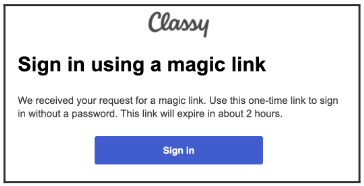
Reset password
To reset your password:
- Go to the login page
- Select Forgot password?

- Enter your email
- Select Send
If an account is linked to the email, you’ll receive an email with a link to Reset Password.
Tip: Check your spam folder if you don’t have that email in your inbox. We also recommend searching for the subject line, Reset Your Password.
You may also contact us at walk@acpmp.org or by calling (833) 227-6773 ext 704
Regional Walk Events
A Regional Walk Event is a local gathering where participants in the Appendix Cancer Global Walk can come together to walk, connect, and raise awareness in their community. Unlike our traditional “virtual” participation model, these walks offer an in-person experience while still being part of the larger, global event.
Of course, if there isn’t a Regional Walk near you, you can always still walk anywhere you are with friends and family!
Scroll down on the walk page to the ‘Regional Walk‘ section to see if there is a location near you!
Regional Walks are hosted by volunteers in different locations across the U.S. and beyond. Locations will be determined based on interest and volunteer availability. Regional Walks will be posted on the event page as they come available.
Scroll down on the walk page to the ‘Regional Walk‘ section to see if there is a location near you!
Scroll down to the ‘Regional Walk Event‘ section on the landing page and select ‘Register’ under the Regional Walk you would like to attend (if available). If registration is not yet open for a specific location, there will be a question during registration to choose a location.
This is a brand-new initiative, so this year there will be limited locations. You can still walk with friends and family wherever you are during the walk week!
When you join the Regional Walk ‘team,’ you will get a personal fundraising page that you can customize and share to raise money for the walk – all money raised will add up to the Regional Walk total.
If no meetup is available in your area, you can still participate “virtually” by walking anywhere, anytime during Walk Week (June 7–15, 2025) with friends, family, and teammates! You can also consider hosting a walk in your community (see next question!) Make sure to share your photos to walk@acpmp.org and tag us on social media!
We’re looking for volunteers to organize Regional Walks in their communities to meet with other supporters! Hosting a meetup is simple and can be as small or large as you’d like. If you’re interested, please email us at walk@acpmp.org or view this document to learn more. Deadline to host a regional walk is April 30th.
It depends on the location and expected attendance. If you plan to walk at a public park, trail, or large venue, you may need to check with local authorities about any required permits. We can help guide you through the process if needed.
As a host, you will:
- Meet with ACPMP one-on-one to help with any planning questions
- Receive marketing materials (digital/print flyers, social media graphics).
- A listing on our website so others can join your walk.
- Optional ACPMP giveaways for participants (availability may vary).
Yes! If you’re a host you’ll get both your Regional Walk team page and a personal fundraising page to collect donations. If you are joining an existing Regional Walk, you will have a personal fundraising page where all donations will add up to the Regional Walk team page. Walk hosts can also encourage their attendees to fundraise!
Yes! We welcome local businesses and organizations to sponsor regional walks by providing donations, refreshments, or event space. If you have a sponsor interested, please let us know at walk@acpmp.org. Here is our sponsorship package.
Due to the nationwide nature of the event, and the size of our staff, ACPMP will not be able to attend each regional walk. However, we’ll provide support to hosts and help promote their events!
We encourage hosts and participants to share their meetup on social media, invite friends and family, share their fundraising page, and engage local businesses or media. Tag us at @acpmpresearch and use #AppendixCancerWalk or #StompOutAppendixCancer to connect with our global community!
Starting/Joining A Team
Go to the Appendix Cancer Global Walk event page and click Register. Select the “Create a Team” option. Log in or create an account. Follow the registration process to register yourself and create your team. You will have access to a ‘team captain’ personal fundraising page, and your ‘team’ page – both which are customizable!
Thank you for your interest in becoming a Team Captain! Please contact us at walk@acpmp.org or by calling (833) 227-6773 ext 704 to change your registration type.
Yes! Search for the team on the main page at secure.acpmp.org/appendixcancerwalk2025 or have the Team Captain send you their team page. Then click ‘Join’ on the team you want to join. You’ll just see a prompt to join the team instead of a sign-up form. Tap Join on the prompt to join the team.
Learn about Regional Walk Events here. Please contact us at walk@acpmp.org or by calling (833) 227-6773 ext 704
Donating
Yes! If you are on the participant’s or team’s fundraising page, click ‘DONATE’ and complete the donation form. The donation will be attributed to the person or team.
To find the participant’s personal or team fundraising page, visit the event page, scroll down to the ‘Support a Fundraiser’ section, and then type in the first and last name of the participant exactly how it’s spelled, or search by team name.
Once you submit your donation, you’ll receive an email within 15 minutes confirming your transaction. Donations are tax-deductible. Our 501(c)(3) (tax ID) number is 26-2890160.
Definitely! To donate by phone, call (833) 227-6773 ext 704. If you prefer to send a check by mail, download, complete and mail this donation form. Please indicate you are donating to the 19th Annual Appendix Cancer Global Walk, as well as the name of the team or individual, if applicable. When donating by mail, there may be a delay of a few weeks before the donation is reflected on the personal or team page to which you donated due to mailing and gift processing time.
Please contact us at walk@acpmp.org or by calling (833) 227-6773 ext 704 and we can help you register and move your donation to your fundraising page.
Thousands of companies match donations made by their employees to organizations like the Appendix Cancer PMP Research Foundation. They may also match gifts from retirees and their employees’ spouses. You may be able to double — or even triple! — the impact of your gift just by completing a matching gift form. Go to our Matching Gifts page and use the search field to find out if your company has a matching gift program. If they do, you’ll be able to access all the forms and instructions you need to complete your request to have your company match your donation to the Appendix Cancer PMP Research Foundation.
If you don’t find your employer listed, please check with your company’s Human Resources department to see if your company offers a matching gift program. If your company doesn’t currently offer a matching gift program, please consider asking them to create one! For additional information about matching gifts, please email support@acpmp.org.
The money you raise will go directly to:
- Funding and supporting research to discover new treatments for appendix cancer with the hope of one day finding a cure for all.
- Funding and supporting educational programs for patients/caregivers & families as well as healthcare professionals to keep current with the evolving science and to increase awareness about this rare cancer.
T-Shirts
You can get a t-shirt by registering for the walk, or by donating $50 or more to a participant or team fundraiser or directly to the event. T-shirts will be shipped directly to your house!
There will be a limited amount of extra shirts available at Regional Walks if you sign up on the day of the event.
Once we have the inventory, t-shirts will be shipped on a daily basis. Make sure to register by June 1st to guarantee you’ll have your t-shirt for the walk week (June 7 – June 15, 2025). While supplies last. (International Shipping is not guaranteed by walk dates).
There will be a limited amount of extra shirts available at Regional Walks if you sign up on the day of the event.
Walk Week
This is a GLOBAL walk – so you can walk anywhere you are! However you decide to take steps, have fun doing it and make sure to ask your family and friends to join you! Don’t forget to take pictures and post on social media – tag us @appendixcancerpmp and use #AppendixCancerWalk.
Here are some creative ways you can participate:
- Join a Regional Walk: Scroll down on the event page to see if there is one near you!
- Walk with Purpose: Take a meaningful walk around your neighborhood or a local park with friends and family (make sure to set a time and date ahead of time and share with your team!)
- Hike for Hope: Discover a scenic trail and hike in honor of those affected by appendix cancer, finding strength in nature’s beauty.
- Ride for Research: Hop on your bike and explore your community, raising awareness for appendix cancer as you pedal for a cause.
- Meal with Meaning: Host a special meal for family and friends who supported your fundraising.
- Honor a Loved One: Spend the day honoring the person you’re taking steps for by doing their favorite activity.
These ideas can add a personal touch to your participation in the Global Walk and help raise awareness for appendix cancer.
Fundraising On The Appendix Cancer Walk Dashboard
After you register and create a fundraising page, you’ll have an account you can use to manage your page. Just log in to view or manage your page. Watch this video for a walk-through.
Access your fundraising page
To access your page:
- Log in to your account on the main walk page by clicking ‘Sign In’ on the upper right-hand corner of the page

- If you don’t have a password or need a new one, enter the email address you used when creating your page and select Forgot your password?
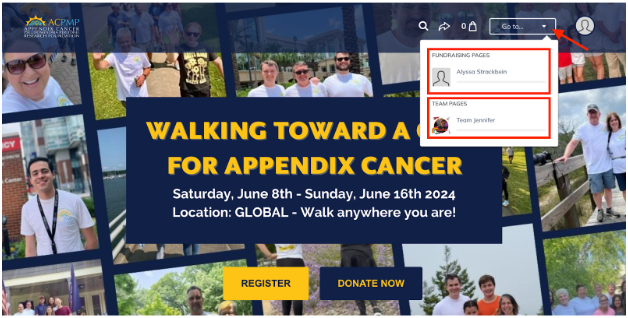
2. Select “Go to…” as shown above, and select your fundraising page. If you’re a team captain, you’ll also see your team page.
3. On your fundraising page, select Manage. This will open your fundraising page dashboard, where you can customize your page, edit your details, and message donors and supporters.
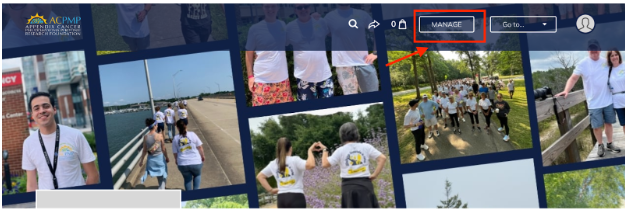
Manage your page
The first tab of the dashboard is Overview. You can view suggestion cards with the following steps and access other content tabs here. The Story and Details tabs control the appearance and details of your fundraising page.
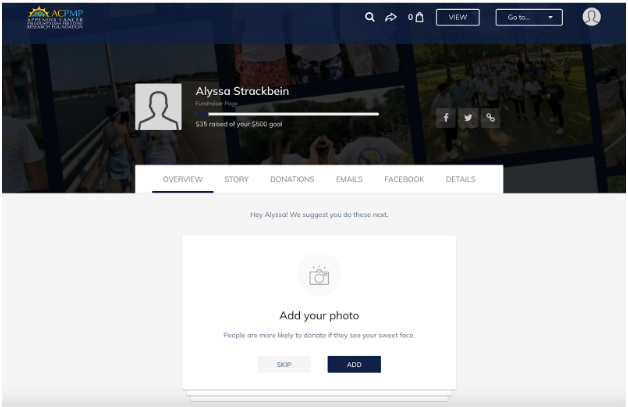
If this is your first time visiting the dashboard, we recommend completing the cards. They will help you to add your photo, edit your story, make the first donation to your page, and ask for donations from friends and family. If you’ve already completed the cards, use the other tabs to edit your page.
Edit your Story
Your Story is the main content that appears on your fundraising page. To edit your page’s Story, visit the Story tab.
You can add photos, videos, and links with the tools at the bottom of the text block using a desktop or laptop. Use this tab to share why the cause is important to you and their donation’s impact.
Post updates
Use updates to keep friends and family engaged with your fundraising progress. Share a picture about your goal, share something about the nonprofit you’re proud of, and get people motivated to donate.
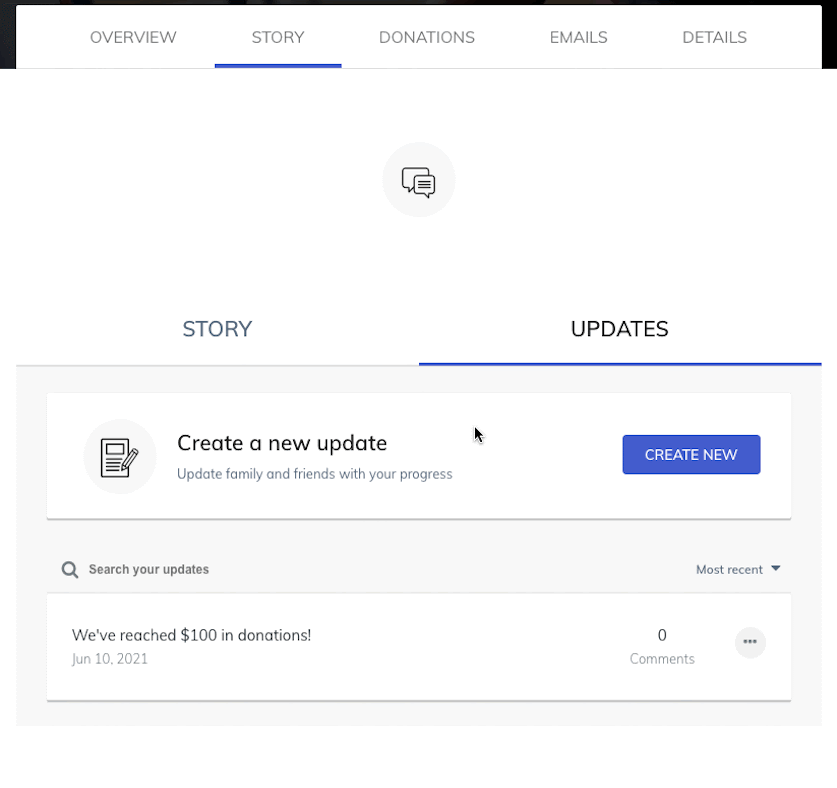
- Open the Story tab
- Select the Updates tab
- Select Create New to post a new update
- Select the three dots on an existing post to edit one.
Edit your details
The Details tab is where you can edit the important details of your fundraising page, such as your profile picture and fundraising goal. Simply make the edits you need and save your changes when finished.
Key Details
- Profile Picture – Use Upload to change your profile picture. You can also use Remove to remove your picture and use the default picture.
- Fundraiser Nickname – This is the name that will display on your fundraising page.
- Page Headline – This is the headline that appears on your fundraising page. We recommend keeping it brief.
- Goal – Set the amount you plan on raising. If you reach your goal early, we recommend increasing your goal for an even greater challenge and impact.
- Vanity URL is simply a shorter version of your fundraising page’s website address. Short URLs are easier to share and look nicer on social media.
Fundraising Notifications
Fundraising notifications are sent to the email you used when creating your account. The notifications are designed to keep you up-to-date on your fundraising activity. Toggle them on or off to control your preferences.
- Comments on my fundraising page
- You’ll receive this notification when someone comments on your fundraising page. This ensures you know when to comment back to keep your donors engaged.
- Donations on my fundraising page
- When someone donates to your fundraising page, you’ll receive this notification. This ensures you can thank donors for their gifts.
- Encouragement emails
- You’ll receive an encouragement email when you reach a certain percentage of your goal or a specific amount.
Yes, go to the ‘details’ tab on your dashboard and hit ‘upload’ to upload your photo.
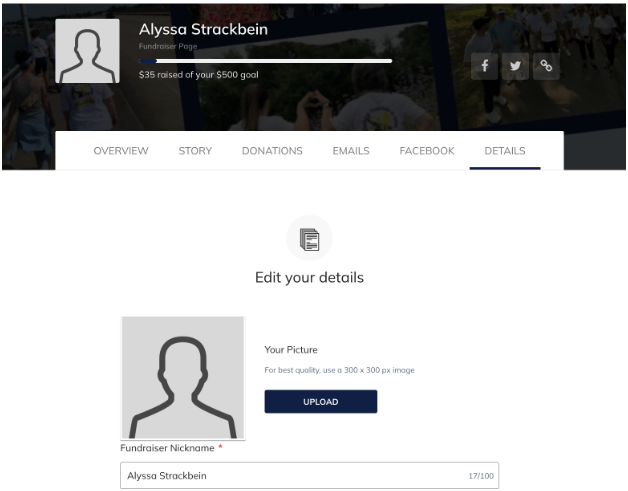
You can see who donated to your fundraiser in two places. One on the backend of your dashboard under the ‘Donations’ tab.
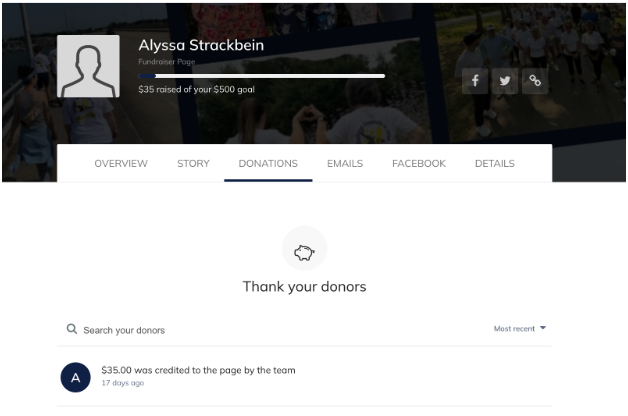
The other way is by visiting the page that you share with friends and family. Click the ‘view’ button to see your page, and then scroll down and click ‘donors’
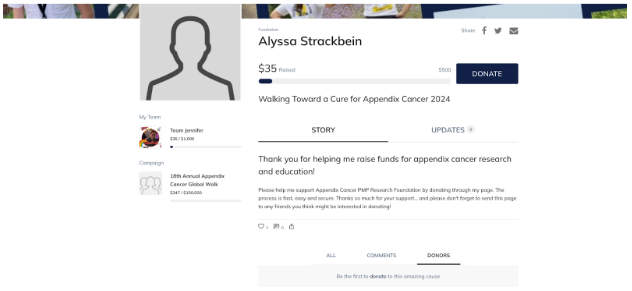
If you created a team or have joined a team, they may have donated to the main team page instead of your personal fundraising page. OR they may have donated to the main event and didn’t select your fundraiser when donating.
They donated directly to your team page instead of donating on your personal fundraising page. It will all add up to the team total.
To send emails, click on the ‘EMAILS’ tab on your dashboard. Copy the Donation or Thank you message into your personal email platform and personalize it. Sending an email from personal accounts has proven to be the best source of donations.
Use the share links on your dashboard to share your fundraising page to Facebook and Twitter.
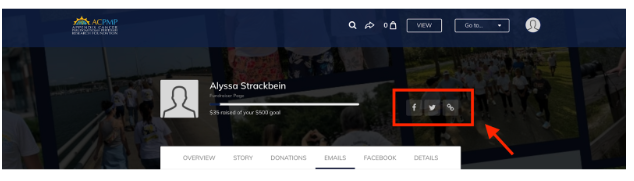
Fundraising On Facebook Fundraiser
There are many reasons to create a Facebook fundraising page from your walk fundraising page. Some quick benefits include:
- Allowing people to donate directly on Facebook
- Expanding your reach by letting people share
- Using your walk fundraising page for more personal appeals
- Keeping progress in sync on both pages
Throughout this guide, you’ll uncover some other benefits too. But first, let’s create a Facebook fundraiser.
First, you’ll need to have a walk fundraising page. Register here to start fundraising. If you already have a walk fundraising page, follow the steps below:
- Access your fundraising page by signing in at the top of the page
- Click ‘Go to…’ and select your fundraising page
In the header, select Manage

4. Select the Facebook tab
5. Select Create
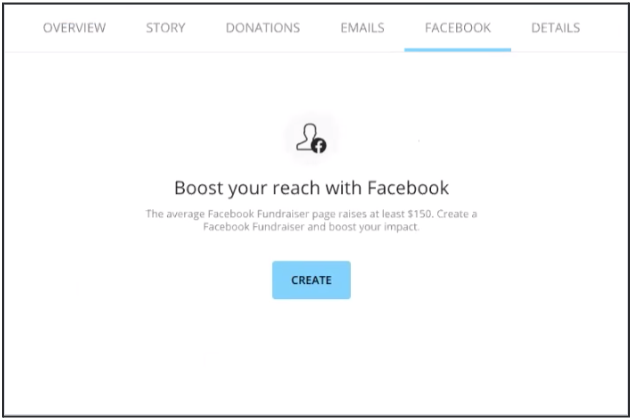
Tip: If you use Safari as your web browser, you may see an endless processing screen. To fix this, go to your address bar and look for a blocked pop-up notification. Select it and allow the pop-up to display to create your Fundraising page.
- When the Facebook login prompt appears, log in if you haven’t already
- Make sure you allow Manage your Fundraisers (slide the toggle on)

Note: If you don’t allow Manage your Fundraisers, you will see an error message. Facebook will remember your choice, and you won’t be prompted to allow Manage your Fundraisers until you remove your preference from your Facebook settings. To do this, view our troubleshooting steps at the end of this article.
Once you complete these steps, your Facebook fundraising page will be created automatically and appear on your Facebook activity feed. From there, you can share both your Walk fundraising page and Facebook fundraising page with friends and family to gather donations.
When you create a Facebook fundraising page, the following information will transfer over from your walk fundraising page:
- The campaign’s background image
- Your Fundraiser Name
- Your Page Headline
- Your Fundraising goal
- Your Fundraising end date
While the background image can only be changed in Facebook, you can edit the other details at any time from your Classy fundraising page. To do so, select the Details tab in the editor for your Classy fundraising page. The changes you make will automatically apply to your Facebook fundraising page.

Note that you can also edit your Facebook fundraising page directly on Facebook. But the changes you make, won’t transfer to your walk fundraising page.
When someone donates to your Facebook fundraising page it will update your total fundraising progress. The donation will also appear on your walk fundraising page’s activity feed.
Please note, that if you want to comment on a donation made on Facebook we recommend doing it within Facebook since that was the preferred method of engagement.
This most likely means that you haven’t allowed Manage your Fundraisers in the pop-up that displayed after you selected Create. This is required for creating a Facebook fundraising page. To fix the issue:
- Sign in to Facebook
- In the header, select the account icon
- Select Settings & Privacy
- Select Settings
Select Security and login
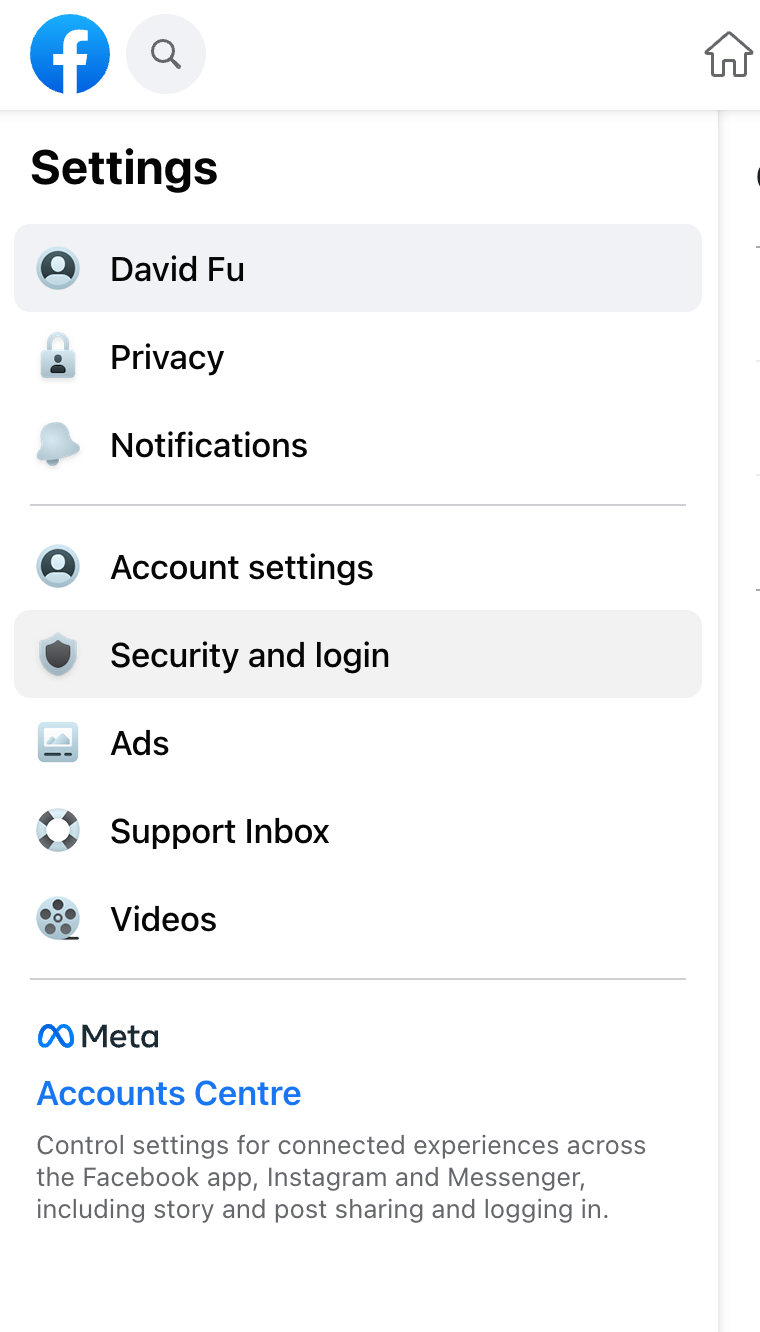
4. Select Apps and Websites
5. Next to the nonprofit’s app, select Remove

6. Confirm that you’d like to remove your login settings for this nonprofit
7. Then go back to Classy and repeat the creation process to create your page
Yes, but the donations you gather won’t be displayed on your walk fundraising page. We recommend creating your Facebook fundraising page through Classy to combine the benefits of both Classy and Facebook’s tools.
For example, you can use your walk fundraising page as a central hub for your fundraising activities. Your Facebook fundraising page is a great way to boost donations through your Facebook friends.
With our new platform, you have the ability to create a fundraiser on facebook that syncs to your walk fundraising page! The average Facebook Fundraiser page raises at least $150. Create a Facebook Fundraiser and boost your impact. Your walk fundraising page is great for sharing via email or texting to friends and family. Facebook fundraising pages automatically publish to Facebook so they can instantly reach your social network. No matter where you receive donations, your Fundraising progress will stay in sync.
You will not receive a notification from your fundraising page when someone donates to your page; however, you will receive a Facebook notification.
 (833) 227-6773
(833) 227-6773  info@acpmp.org
info@acpmp.org  751 Sproul Road #1057, Springfield, PA 19064
751 Sproul Road #1057, Springfield, PA 19064